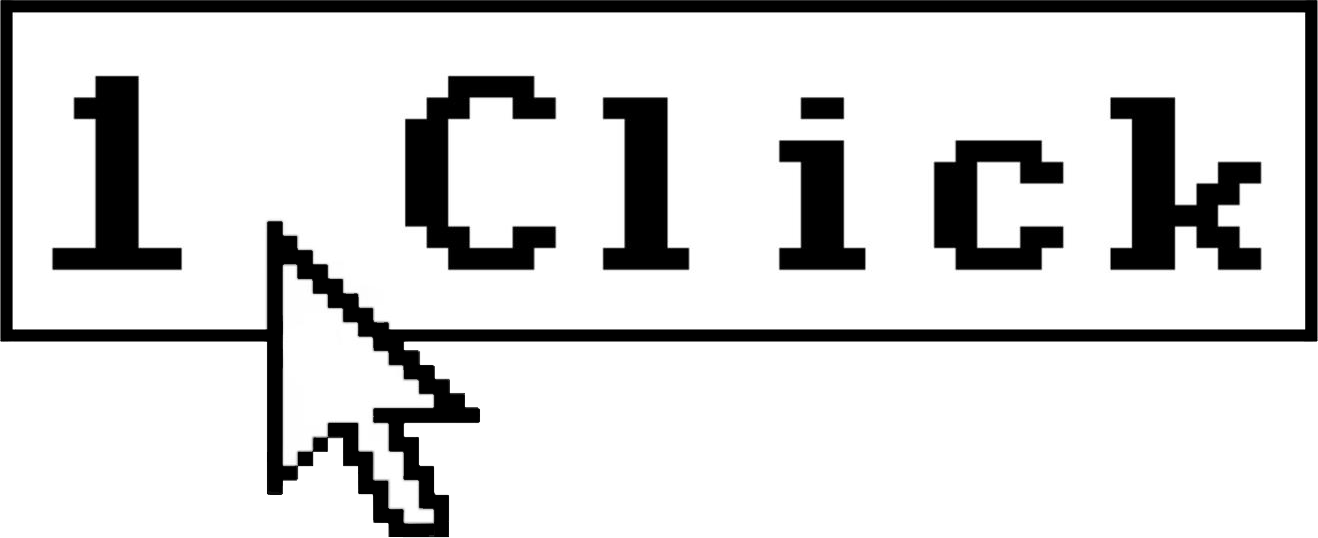Zapier Filters vs Paths: Which Is Best for Your Automation Setup?
Zapier Filters and Paths serve different automation purposes: Filters simply stop actions when conditions aren’t met, while Paths direct your workflow into multiple branches based on different conditions. Choose Filters for straightforward yes/no scenarios and Paths when you need to route data through different processes based on various criteria.
When building automated workflows in Zapier, two powerful features often cause confusion: Filters and Paths. Understanding when to use each can dramatically improve your automation efficiency and prevent common setup mistakes that lead to failed Zaps. This comprehensive guide compares these features, outlines their specific use cases, and helps you make the right choice for your automation needs.
What Are Zapier Filters?
Filters in Zapier act as conditional gatekeepers that determine whether subsequent steps in your automation will run. They operate on a binary principle – if your specified conditions are met, the Zap continues; if not, the automation stops at that point.
Zapier Filters are particularly useful when you need a simple “yes or no” decision point in your workflow. They evaluate data from previous steps and make straightforward decisions without creating branching workflows.
For example, you might set up a Filter that only continues your Zap if an incoming email contains specific keywords in the subject line. This prevents your automation from processing irrelevant messages.
What Are Zapier Paths?
Paths, on the other hand, allow your workflow to branch into multiple directions based on different conditions. Unlike Filters that simply stop a workflow, Paths direct your data through different routes, each with its own set of actions.
This feature is especially valuable when your automation needs to handle data differently based on various scenarios. Each Path can contain multiple steps and actions, giving you greater flexibility in how you process information.
For instance, in a customer support automation, you might create different Paths based on the urgency level of incoming tickets – routing high-priority issues to immediate notification systems while sending less urgent matters to a queue for later review.
Key Differences Between Filters and Paths
Understanding the fundamental differences between these two features is crucial for effective automation design:
Execution Logic:
– Filters: Work as a single yes/no checkpoint – either continuing or stopping the workflow
– Paths: Create multiple possible routes your automation can follow
Complexity:
– Filters: Best for simple conditions where you only need to check if something is true or false
– Paths: Ideal for complex scenarios requiring different actions based on various conditions
Outcome Options:
– Filters: Two possible outcomes – continue or stop
– Paths: Multiple outcomes with different actions for each scenario
Setup Requirements:
– Filters: Generally simpler to configure with less potential for logical errors
– Paths: More powerful but require careful planning to avoid conflicts between conditions
When to Use Filters in Zapier
Filters excel in specific scenarios where you need simple conditional logic:
1. When you only need to include or exclude data based on specific criteria
2. For straightforward “if this, then continue” scenarios
3. When you want to prevent unnecessary actions from running
4. To filter out irrelevant or unwanted data early in your workflow
5. When you need to handle only data that meets certain conditions
A practical example would be a Filter that only processes form submissions if the “Urgent” checkbox is selected. This simple condition either allows the workflow to continue or stops it entirely.
When to Use Paths in Zapier
Paths are the better choice when:
1. You need to process the same data differently based on various conditions
2. Your workflow requires multiple distinct routes based on data values
3. Different team members need to receive different notifications based on specific criteria
4. You need to format or transform data differently depending on its content
5. Your automation needs to integrate with different third-party services based on conditional logic
For instance, in an e-commerce scenario, you might use Paths to route orders to different fulfillment processes based on product type, geographic location, or shipping method.
Common Setup Mistakes with Filters
When implementing Filters, watch out for these pitfalls:
Overly Complex Conditions: Trying to create multi-branched logic within a simple Filter. If you find yourself creating complex nested conditions, consider using Paths instead.
Incorrect Logical Operators: Misusing “AND” and “OR” operators can lead to unexpected results. Remember that conditions with “AND” require all conditions to be true, while “OR” only needs one condition to be true.
Not Testing Edge Cases: Failing to test how your Filter handles unusual data can cause workflow failures. Always test with various data scenarios.
Forgetting About Empty Fields: Not accounting for empty fields or null values often causes Filters to behave unexpectedly. Include explicit conditions for handling these cases.
Common Setup Mistakes with Paths
Paths come with their own set of potential issues:
Overlapping Conditions: Creating Path conditions where multiple Paths could be valid for the same data. This can lead to unpredictable routing behavior.
Missing the “Catch-All” Path: Not including a default Path to handle data that doesn’t match any specific condition. This can result in data falling through the cracks.
Path Order Confusion: Not realizing that Paths are evaluated in the order they appear. The first matching Path is always taken, so order matters significantly.
Incorrect Field References: Using wrong field references or not accounting for data type differences (like comparing a number stored as text) can cause Path conditions to fail silently.
For example, a common error occurs when setting up Paths that check if user IDs exist in a database. If the path condition is improperly configured, it might prevent continuation unless specific criteria are met, leading to workflow failures.
Real-World Examples: Filters vs Paths in Action
Let’s look at practical applications of both features:
Example 1: Email Processing
Using Filters: A simple workflow that only processes emails from specific domains and stops for all others.
Using Paths: A more complex workflow that routes emails to different team members based on content keywords, sender information, and attachment presence.
Example 2: Form Submission Handling
Using Filters: Process form submissions only if they include a phone number and email address.
Using Paths: Route form submissions to different departments based on the service requested, with each department receiving customized notification formats.
Troubleshooting Common Errors
When your automations aren’t working as expected, check these common issues:
For Filter Problems:
1. Verify that your condition syntax is correct
2. Check if you’re using the appropriate comparison operators
3. Confirm that field references match exactly with the data format
4. Test your Filter with various data inputs to ensure it behaves as expected
For Path Issues:
1. Check for conflicting or overlapping conditions between different Paths
2. Verify the order of your Paths if multiple conditions could be true
3. Ensure you have a catch-all Path for data that doesn’t match specific conditions
4. Look for 404 errors or other integration issues within specific Path actions
For instance, if you’re experiencing 404 errors when updating items in connected apps like SharePoint, verify that your Path is correctly identifying the item IDs and that you have proper permissions in the connected service.
Combining Filters and Paths for Advanced Workflows
For sophisticated automation needs, you can leverage both features together:
1. Use Filters early in your workflow to eliminate irrelevant data before it reaches more complex Path logic
2. Apply Filters within individual Path branches to further refine processing rules
3. Create multi-level decision trees by using Paths that lead to additional Paths for granular control
This combination approach allows for extremely precise automation design while maintaining workflow efficiency.
Frequently Asked Questions
Can I use both Filters and Paths in the same Zap?
Yes, you can combine both features. For example, use a Filter to screen out irrelevant data early in the workflow, then use Paths to direct the remaining data through different processing routes.
How many Paths can I create in a single Zap?
Zapier allows multiple Paths within a single Zap, but the exact number depends on your plan. Free plans have more limited Path options compared to premium subscriptions.
What happens to data that doesn’t match any Path conditions?
Unless you create a “catch-all” Path (with no conditions), data that doesn’t match any defined Path conditions will not continue in the workflow. Always include a default Path to handle unexpected data.
Can Filters handle complex conditional logic?
While Filters can use AND/OR operators for multiple conditions, they’re best for relatively straightforward scenarios. For complex branching logic, Paths are generally more suitable.
Do Paths increase the Zap usage count?
Yes, each Path that executes counts as a task in your Zapier plan. If multiple Paths run for the same trigger, each Path’s actions count toward your monthly task limit.
Summary: Making the Right Choice
The decision between Zapier Filters and Paths comes down to the complexity of your automation needs:
– Choose Filters when you need simple yes/no logic to either process or ignore data based on specific criteria.
– Opt for Paths when you need to route data through different processing workflows based on various conditions.
By understanding the strengths and appropriate use cases for each feature, you can build more efficient, reliable automations that handle your data exactly as needed. Remember to test your workflows thoroughly with various data scenarios to ensure they perform as expected in all situations.
Last updated: June 24, 2025