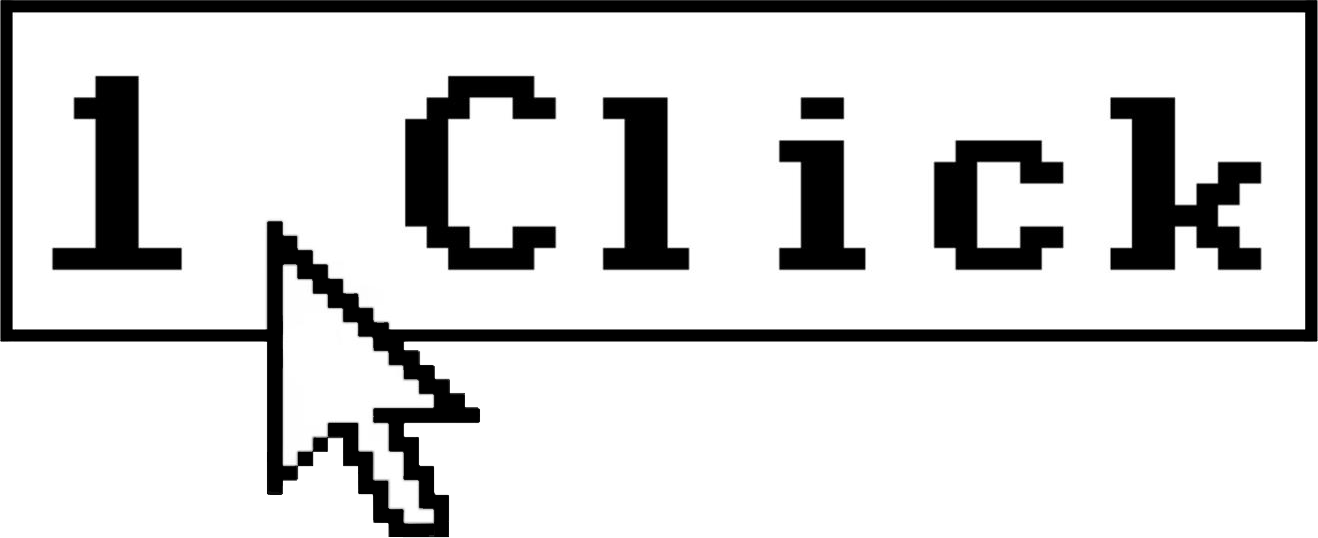Troubleshooting Code by Zapier: How to Fix JavaScript Errors
Code by Zapier errors typically stem from syntax issues, incorrect API handling, or scope problems within your JavaScript functions. To fix these errors, implement proper error handling with try/catch blocks, validate input data, use console.log strategically for debugging, and verify API endpoint access. These approaches will resolve most common issues encountered when using Zapier’s JavaScript functionality.
Working with Code by Zapier can be incredibly powerful, allowing you to extend Zapier’s capabilities beyond its native integrations. However, when your code doesn’t work as expected, troubleshooting can be challenging—especially for those who aren’t professional developers. This guide will walk you through common JavaScript errors you might encounter in Code by Zapier and provide practical solutions to fix them.
Understanding Code by Zapier
Code by Zapier is a built-in app that allows you to run custom JavaScript code as part of your Zap workflows. It provides flexibility to manipulate data, make API calls, perform calculations, and handle complex logic that might not be possible with standard Zapier actions.
Before diving into troubleshooting, it’s important to understand that Code by Zapier runs on Node.js, specifically version 18 as of mid-2025. This means you have access to standard Node.js functionality, but within Zapier’s secure environment and with certain limitations.
Common JavaScript Errors in Zapier
1. Syntax Errors
Syntax errors occur when your code violates JavaScript’s grammar rules. These are the most common and typically the easiest to fix.
Example error message:
SyntaxError: Unexpected token '}'This indicates a mismatched closing bracket—perhaps you have one too many or one too few opening brackets.
How to fix:
1. Check for balanced brackets, parentheses, and quotation marks.
2. Verify that all statements end with semicolons where needed.
3. Look for typos in keywords (like “function” or “return”).
2. Reference Errors
These occur when you try to use a variable that hasn’t been declared.
Example error message:
ReferenceError: data is not definedHow to fix:
1. Ensure all variables are properly declared before use.
2. Check variable scope—variables declared inside a function aren’t available outside that function.
3. Verify that you’re accessing input data correctly (e.g., `inputData.fieldName`).
3. Type Errors
Type errors happen when you try to perform operations on values of the wrong type.
Example error message:
TypeError: Cannot read property 'length' of undefinedHow to fix:
1. Add validation to check if objects or arrays exist before accessing their properties.
2. Use type checking with `typeof` or `instanceof`.
3. Implement default values for potentially undefined variables.
4. API-Related Errors
When making HTTP requests to external APIs, you might encounter errors related to authentication, invalid endpoints, or malformed requests.
Example error message:
Error: Request failed with status code 404How to fix:
1. Verify API endpoint URLs and parameters.
2. Check authentication credentials and methods.
3. Review API documentation for correct request format.
4. Implement proper error handling for API responses.
Using Try/Catch for Error Handling
The try/catch statement is essential for robust error handling in JavaScript. It allows your code to continue running even when errors occur and provides useful information about what went wrong.
Here’s a basic pattern for implementing try/catch in Code by Zapier:
try {
// Your code that might cause an error
const response = await fetch('https://api.example.com/data');
const data = await response.json();
if (!response.ok) {
throw new Error(`API error: ${response.status} ${data.message || 'Unknown error'}`);
}
// Process data if everything is fine
return {data: data};
} catch (error) {
// Handle the error
console.log('Error occurred:', error.message);
// You can choose to return some fallback data
return {error: error.message, fallback: true};
}This pattern helps you:
1. Attempt to run your code normally.
2. Handle any errors gracefully.
3. Provide useful error messages.
4. Return meaningful output even when errors occur.
Best Practices for Debugging in Code by Zapier
Using Console.log Effectively
The `console.log()` function is your best friend when debugging. In Code by Zapier, these logs appear in the “Console” tab when testing or running your Zap.
Implement strategic logging:
1. Log input data at the beginning of your code to verify what you’re working with:
console.log('Input data:', inputData);2. Log intermediate values at critical points:
console.log('After transformation:', transformedData);3. Use descriptive labels to identify each log:
console.log('STEP 3 - API Response:', responseData);Validating Input Data
Many errors stem from unexpected input data formats. Always validate your inputs:
// Check if the expected field exists
if (!inputData.userId) {
throw new Error('Missing required field: userId');
}
// Validate data types
if (typeof inputData.count !== 'number') {
// Convert to number or set default
inputData.count = parseInt(inputData.count) || 0;
}Breaking Down Complex Code
When troubleshooting complex operations:
1. Split complex functions into smaller, testable pieces.
2. Create temporary variables to store intermediate results.
3. Test each component separately before combining them.
Real-World Example: Fixing a Notion API Integration
Let’s walk through troubleshooting a common scenario: integrating with the Notion API using Code by Zapier.
The Error:
HTTP status code: 404 (object_not_found)
Error message: 'Could not find block with ID: pageId'.
Make sure the relevant pages and databases are shared with your integration.Diagnosing the Problem:
This error occurs when trying to access Notion content that hasn’t been properly shared with your integration.
The Fix:
1. First, implement proper error handling to diagnose the issue:
try {
const response = await fetch(`https://api.notion.com/v1/blocks/${inputData.pageId}/children`, {
method: 'GET',
headers: {
'Authorization': `Bearer ${process.env.NOTION_API_KEY}`,
'Notion-Version': '2022-06-28'
}
});
const data = await response.json();
if (!response.ok) {
throw new Error(`Notion API error: ${response.status} - ${data.message || 'Unknown error'}`);
}
return {blocks: data.results};
} catch (error) {
console.log('Error fetching from Notion:', error.message);
return {error: error.message};
}2. Second, verify that you’ve properly shared the Notion page with your integration:
– In Notion, go to the page you’re trying to access
– Click “Share” in the top right
– Find your integration in the list and enable access
– The page ID must match exactly what you’re using in your code
3. Verify the page ID format:
– Notion page IDs look like: `12a34567b89c1234d5ef678901g234h`
– Ensure you’re using the correct portion of the URL as the page ID
This example demonstrates how proper error handling, validation, and understanding API requirements can help solve common integration issues.
Frequently Asked Questions
Why is my Zapier JavaScript code timing out?
Code by Zapier has a maximum execution time of 30 seconds. If your code exceeds this limit, it will time out. To fix this, optimize your code by reducing unnecessary operations, limiting API calls, and processing only essential data. For complex operations, consider breaking them into multiple Code steps.
Can I use external npm packages in Code by Zapier?
No, you cannot import external npm packages directly. However, Code by Zapier does include several built-in libraries like moment.js for date manipulation and crypto for cryptographic operations. For functionality not available natively, you’ll need to either implement it yourself or find alternative approaches.
How do I pass data between multiple Code steps?
Every Code step returns an object that becomes available to subsequent steps in your Zap. Structure your return object with clearly named properties, then access these in later steps using the standard Zapier field picker or through inputData in another Code step.
Why am I getting “undefined” when trying to use inputData?
This typically happens when the field name doesn’t match what you’re referencing or when data from previous steps isn’t in the expected format. Verify the exact field names by adding `console.log(inputData)` at the beginning of your code to see the complete structure of the incoming data.
How can I debug API calls more effectively in Zapier?
For more effective API debugging, log both the request and response completely. Include request headers (except authorization tokens), body content, and all response data. Use try/catch blocks to handle errors and inspect response status codes and messages. Consider using Zapier’s built-in HTTP request action for simpler API calls before implementing them in Code.
Summary
Troubleshooting JavaScript in Code by Zapier requires a systematic approach to identify and fix errors. By implementing proper error handling with try/catch blocks, validating input data, using console.log strategically, and understanding common error patterns, you can resolve most issues you’ll encounter.
Remember these key takeaways:
– Always implement try/catch error handling
– Validate input data before processing it
– Use console.log liberally for debugging
– Break complex operations into smaller, testable steps
– Verify API access and credentials when making external calls
With these techniques, you’ll be able to build more reliable and robust Zaps that handle edge cases gracefully and provide useful feedback when issues occur.
Last updated: June 24, 2025