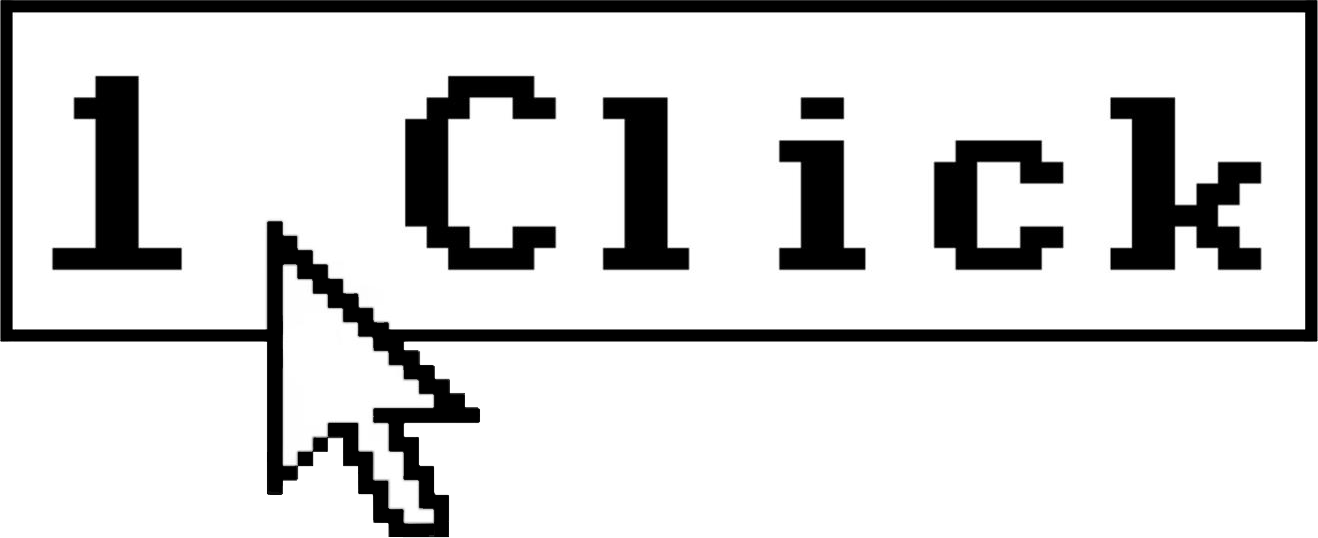Why Your Zap Tests Successfully But Doesn’t Trigger Automatically
When a Zap tests perfectly but fails to trigger automatically in live environments, the issue typically stems from polling interval limitations, incorrectly configured webhooks, or delays from the trigger app itself. Understanding these underlying causes is essential to implementing the right solution, whether that involves adjusting trigger settings, reconfiguring webhooks, or contacting support for persistent issues.
If you’ve been experiencing the frustration of a Zap that works flawlessly during tests but seems to have a mind of its own when it comes to automatic triggering, you’re not alone. This troubleshooting guide will help you identify the root causes behind this common problem and provide step-by-step solutions to get your automations running reliably again. Whether you’re working with Google Sheets, QuickBooks, or any other app integration, the principles we’ll cover apply across the Zapier ecosystem.
Understanding How Zapier Triggers Actually Work
Before diving into specific issues, it’s important to understand the fundamental mechanisms behind Zapier triggers. This knowledge will help you better diagnose what might be going wrong.
Zapier uses two primary methods to detect new data that should trigger your Zap:
1. Polling: Zapier periodically checks your trigger app at set intervals (usually every 5-15 minutes depending on your plan) to look for new data that matches your trigger criteria.
2. Webhooks: Some apps send immediate notifications (webhooks) to Zapier when something happens, allowing for near-instant triggering.
Many apps use a hybrid approach, combining elements of both methods. This is why understanding the specifics of your trigger app is crucial to troubleshooting effectively.
Common Reasons Why Zaps Don’t Trigger Automatically
1. Polling Interval Limitations
One of the most common reasons for trigger delays is the polling interval limitation inherent to how Zapier works.
If your Zap uses a trigger that relies on polling (like most triggers do), Zapier only checks for new data at specific intervals. On free and basic plans, this check might occur only every 15 minutes. Premium plans offer more frequent checks, but even then, there’s always some delay.
Solution: If your automation is time-sensitive, consider upgrading your Zapier plan for more frequent polling. Alternatively, if available, switch to a webhook-based trigger for near-instant execution.
2. Trigger Apps Experiencing Delays
Sometimes the issue isn’t with Zapier but with the trigger app itself. For example, users have reported significant delays with QuickBooks’ “New Invoice” trigger, where the trigger sometimes activates instantly and other times takes hours with no error messages.
Solution: Check the status page of your trigger app (like https://status.quickbooks.intuit.com/ for QuickBooks) to see if there are any known issues. If the app has its own notification system, you might want to enable it as a backup. For persistent issues, contact both Zapier support and the support team of your trigger app.
3. Data Deduplication
Zapier has a built-in deduplication mechanism that prevents the same data from triggering a Zap multiple times. This is especially relevant for triggers like “New Row in Google Sheets.”
For example, if you add a row to a spreadsheet, delete it, and then add the same information again, Zapier might not recognize it as “new” data because the values are identical to what it’s seen before.
Solution: Add a unique identifier column to your data source (like a timestamp or ID number) to ensure each entry is recognized as unique.
4. Incorrectly Configured Webhooks
If your Zap relies on webhooks, issues can arise if the webhook configuration is incorrect or if the webhook fails to deliver due to network issues or server configurations.
Solution: Verify that your webhook URL is correctly set up in the sending application. Some apps require specific formats or authentication for webhooks to work properly. If using custom webhooks, ensure they’re sending the expected payload structure.
5. Filter Conditions Preventing Triggers
Sometimes the Zap is triggering, but filter conditions you’ve set up are preventing it from completing the subsequent actions. This can be confusing because the Zap appears to not be triggering at all.
Solution: Temporarily disable any filters in your Zap and see if it starts working. If it does, review and adjust your filter conditions to ensure they’re not too restrictive.
Specific Troubleshooting for Common Integrations
Google Sheets Integration Issues
Google Sheets is one of the most popular trigger apps on Zapier, but it comes with its own set of quirks:
1. For “New Row” triggers, Zapier only recognizes values in the first column as unique identifiers. If this column contains duplicate values, it may not trigger properly.
2. There’s a known issue with delays in processing triggers for Google Sheets, especially with the “Updated Spreadsheet Row” trigger.
Solution: Always ensure that the first column in your Google Sheet contains unique values. If you’re experiencing delays, try switching to a different trigger type or set up a simple Google Apps Script to trigger a webhook when a row is added or updated.
QuickBooks Integration Issues
Users have reported intermittent problems with QuickBooks triggers, particularly with the “New Invoice” trigger:
1. Triggers sometimes work instantly but other times take hours to activate.
2. No errors appear in logs, making troubleshooting challenging.
Solution: As a workaround, some users have found success by enabling email notifications for transactions in QuickBooks and then using Zapier’s Email Parser to trigger their Zaps instead of relying directly on the QuickBooks trigger.
Advanced Troubleshooting Steps
If you’ve gone through the common issues above and your Zap still isn’t triggering reliably, try these advanced troubleshooting measures:
1. Recreate Your Zap
Sometimes, simply recreating your Zap from scratch can resolve hidden issues:
1. Make note of all your current Zap settings
2. Create a new Zap with the same trigger and actions
3. Turn off the old Zap and activate the new one
This process often resolves issues related to cached data or outdated connections.
2. Check Your Account Limits
Depending on your Zapier plan, you may have limits on:
– Number of tasks per month
– Number of active Zaps
– Polling frequency
If you’ve reached any of these limits, your Zaps may not trigger as expected. Consider upgrading your plan or optimizing your Zaps to use fewer tasks.
3. Implement Redundant Systems
For mission-critical automations, consider implementing redundant systems:
1. Set up multiple Zaps that accomplish the same goal using different trigger mechanisms
2. Implement error notification systems that alert you if a Zap hasn’t run in a certain timeframe
3. For key business processes, have a manual backup procedure ready
When to Contact Zapier Support
If you’ve tried all the troubleshooting steps above and your Zap still doesn’t trigger reliably, it’s time to contact Zapier support at https://zapier.com/app/get-help.
When contacting support, be sure to include:
1. The specific Zap ID (found in the URL when editing your Zap)
2. Screenshots or descriptions of your trigger configuration
3. A timeline of when the issue started
4. Details about any troubleshooting steps you’ve already taken
5. Examples of specific instances when the Zap should have triggered but didn’t
Zapier’s support team often has access to logs and system information that can help identify issues that aren’t visible to users.
Frequently Asked Questions
How long should I wait before concluding my Zap isn’t triggering?
On free plans, Zapier checks for new triggers approximately every 15 minutes. Premium plans check more frequently. Allow at least 15-30 minutes before concluding there’s an issue, and remember that some apps have their own delays in sending data to Zapier.
Can I make my Zaps trigger instantly?
Truly instant triggering is only possible with webhook-based triggers or with apps that support Zapier’s instant trigger technology. Even “instant” triggers experience a slight delay due to processing time. If your workflow is time-critical down to the second, you might need to explore other automation options.
Why does my Zap trigger during testing but not in real-world scenarios?
During testing, Zapier bypasses the normal polling schedule and immediately checks for data. In real-world operation, your Zap is subject to polling intervals, deduplication rules, and potential issues with the trigger app’s API.
If I upgrade my Zapier plan, will my existing Zaps trigger more reliably?
Upgrading to a higher-tier plan typically increases the frequency of polling, which can make your Zaps more responsive. However, if the issue is related to the trigger app rather than Zapier’s polling interval, upgrading may not resolve the problem.
Summary
When your Zap tests successfully but doesn’t trigger automatically, the issue typically stems from polling limitations, data deduplication, filter conditions, webhook configuration problems, or delays from the trigger app itself. By understanding how Zapier’s trigger mechanisms work and systematically troubleshooting each potential cause, you can restore reliability to your automated workflows.
Remember that different apps integrate with Zapier in different ways, so the specific solution may vary depending on which apps you’re using. When in doubt, Zapier’s support team can provide specialized assistance for your particular setup.
Last updated: June 24, 2025