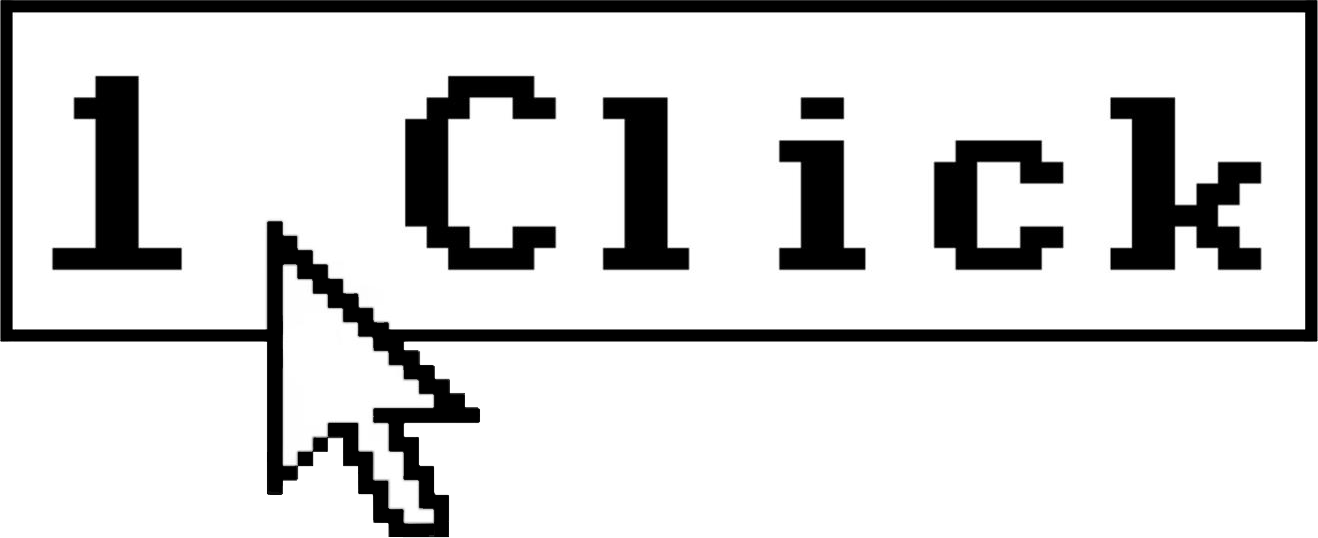How to Create a Gmail to Google Sheets Zap Without Timeout Errors
Setting up a Gmail to Google Sheets Zap allows you to automatically record email data into spreadsheets, saving hours of manual data entry. However, many users encounter timeout errors and formatting issues during setup, particularly when handling large volumes of data. This comprehensive guide will walk you through creating a reliable Gmail to Google Sheets Zap while avoiding common pitfalls.
Understanding the Gmail to Google Sheets Integration
Zapier connects Gmail and Google Sheets by monitoring your inbox for specific emails and then transferring selected information to your spreadsheet. This automation is particularly useful for tracking customer inquiries, logging email responses, or collecting form submissions that arrive via email.
However, the integration can encounter challenges, especially when dealing with large datasets or complex formatting. The most common issue is timeout errors, which occur when the Zap takes longer than 30 seconds to process—a limit imposed by Zapier’s system.
Before You Begin: Preparation Steps
1. Ensure both your Gmail and Google Sheets accounts are properly set up and accessible.
2. Create the destination Google Sheet with appropriate column headers that match the email data you plan to track.
3. Consider the volume of data you’ll be processing—Google Sheets has a limit of 10 million cells, but performance issues typically begin long before reaching that threshold.
4. Have sample emails ready for testing your Zap configuration.
Step-by-Step Guide to Creating Your Gmail to Google Sheets Zap
Step 1: Create a New Zap in Zapier
1. Log in to your Zapier account and click “Create Zap.”
2. Name your Zap something descriptive like “Gmail Messages to Google Sheets Tracker.”
Step 2: Set Up Gmail as Your Trigger App
1. Search for and select “Gmail” as your Trigger app.
2. Choose the appropriate trigger event. For most use cases, “New Email” or “New Email Matching Search” works best.
3. Connect your Gmail account if not already connected.
4. For “New Email Matching Search,” enter search operators to filter emails (e.g., “from:example.com label:inbox is:unread”).
5. Test the trigger to ensure it correctly identifies the emails you want to track.
Avoiding Timeout Issues: If you’re monitoring a high-volume inbox, use specific search criteria to narrow down the emails processed by your Zap.
Step 3: Configure Google Sheets as Your Action App
1. Select “Google Sheets” as your Action app.
2. Choose “Create Spreadsheet Row” as the action event.
3. Connect your Google account if not already connected.
4. Select the spreadsheet and worksheet where you want to add data.
5. Map Gmail email fields to the appropriate columns in your spreadsheet.
Important Formatting Tip: When mapping fields, click on “Switch to Custom Value” for any field that might contain formatting you want to preserve. This gives you more control over how data appears in your spreadsheet.
Step 4: Test and Troubleshoot Your Zap
1. Click “Test & Continue” to run a test of your complete Zap.
2. Check your Google Sheet to verify the data was correctly added.
3. If you encounter a timeout error at this stage, you’ll need to implement the optimizations described below.
Preventing Timeout Errors in Your Gmail to Google Sheets Zap
Timeout errors occur when your Zap takes longer than 30 seconds to complete. Here’s how to prevent them:
1. Break Down Complex Zaps
Instead of creating one massive Zap that processes everything, consider breaking it into multiple smaller Zaps:
1. Create a first Zap that handles the initial email processing and adds a basic entry to Google Sheets.
2. Set up secondary Zaps that perform additional data processing or formatting.
2. Use Filters to Reduce Processing Volume
1. Add a Filter step after your Gmail trigger.
2. Create conditions that ensure only relevant emails proceed through the workflow.
3. This reduces the number of actions performed, decreasing the chance of timeouts.
3. Optimize Your Google Sheet
1. Keep your Google Sheet as simple as possible—complex formulas and conditional formatting can slow down processing.
2. Regularly archive older data to keep the active sheet smaller.
3. Limit the sheet to fewer than 1,200,000 cells for optimal performance with Zapier.
4. Implement Batching for High-Volume Scenarios
If you’re processing many emails daily:
1. Consider using Zapier’s “Digest” feature to batch process emails.
2. Set the Digest to collect emails over a period (e.g., hourly or daily).
3. Process them as a batch, reducing the number of individual write operations to Google Sheets.
Solving Common Formatting Issues
1. Text Formatting Problems
Email content often includes HTML formatting that doesn’t translate well to Google Sheets:
1. Use Zapier’s Formatter tool to clean up text:
– Add a Formatter step between Gmail and Google Sheets.
– Select “Text” and then “Strip HTML” to remove HTML tags.
– For emails with special characters, use the “Decode HTML Entities” option.
2. Date and Time Formatting
Email timestamps may not appear correctly in Google Sheets:
1. Add a Formatter step for dates.
2. Convert the email timestamp to your preferred format.
3. Map this formatted date to your Google Sheet column instead of the raw timestamp.
3. Handling Email Attachments
If you need to track emails with attachments:
1. Use a Formatter step to extract attachment information.
2. Create a separate column in your Google Sheet for attachment links or names.
3. For large attachments, consider saving them to Google Drive first and then linking to them in your spreadsheet.
Advanced Tips for Reliable Gmail to Google Sheets Zaps
1. Implement Error Handling
1. Enable Zapier’s “Auto-replay” feature for your Zap.
2. This automatically retries failed steps using a back-off schedule, helping overcome temporary issues.
3. Set up error notifications to alert you when problems occur persistently.
2. Monitor Performance and Scale Accordingly
1. Regularly check your Zap history to identify slow-performing steps.
2. If your data volume increases, consider upgrading to Zapier’s higher-tier plans for better performance.
3. For very large datasets (approaching millions of rows), consider transitioning from Google Sheets to a proper database solution.
3. Schedule Maintenance for Long-Running Zaps
1. Set calendar reminders to periodically review and optimize your Zap.
2. Clean up unnecessary data in your Google Sheets to maintain performance.
3. Update your Zap configurations as your needs evolve.
Frequently Asked Questions
How many emails can my Gmail to Google Sheets Zap process daily?
The number depends on your Zapier plan. Free plans allow 100 tasks per month, while paid plans range from 750 to unlimited tasks. For high-volume needs, consider batching emails or upgrading your plan.
Why does my Google Sheet slow down after collecting thousands of rows?
Google Sheets performance decreases as you approach large volumes of data. While the theoretical limit is 10 million cells, practical performance issues often begin around 1,200,000 cells, especially when using formulas or Zapier integrations.
Can I format text in my Google Sheet using a Gmail to Google Sheets Zap?
Basic formatting is challenging through direct integration. For advanced formatting, use Zapier’s Formatter steps to clean and process text before sending it to Google Sheets, or consider using Google Sheets formulas to format data after it’s added.
What should I do if my Zap consistently times out despite optimizations?
Consider breaking your workflow into multiple Zaps, reducing the data processed in each step, or implementing a batching strategy. For persistent issues, you might need to transition to more robust solutions like Zapier Tables or a dedicated database.
Conclusion
Creating a reliable Gmail to Google Sheets Zap requires thoughtful planning and implementation, especially when dealing with large volumes of data. By following the steps outlined in this guide and implementing the recommended optimizations, you can build an efficient automation system that avoids timeout errors and maintains proper formatting.
Remember that as your data volume grows, you may need to revisit your Zap configuration and consider scaling up to more robust solutions. Regularly monitoring performance and making incremental improvements will ensure your Gmail to Google Sheets integration continues to work smoothly for years to come.
Last updated: June 24, 2025